CloudRadial 2025: The Year MSPs Stopped Experimenting with AI and Started Transforming
As we close out 2025, it's clear that this was CloudRadial's most transformative year yet. We didn't just release new features—we fundamentally...
Get everything you need for the ultimate client experience
Enterprise-grade infrastructure with the flexibility MSPs demand
Perfectly tailored AI that knows your specific MSP

Build your own Shopify-like store with your PSA products & distributors
Have clients to submit tickets directly to your PSA, freeing up your team's time
Pre-triage and route tickets correctly with the help of AI
Deliver instant, accurate answers that can help achieve zero-touch resolution
You'll learn things like how to add revenue without adding cost, MSP best practices, and how to master client management.
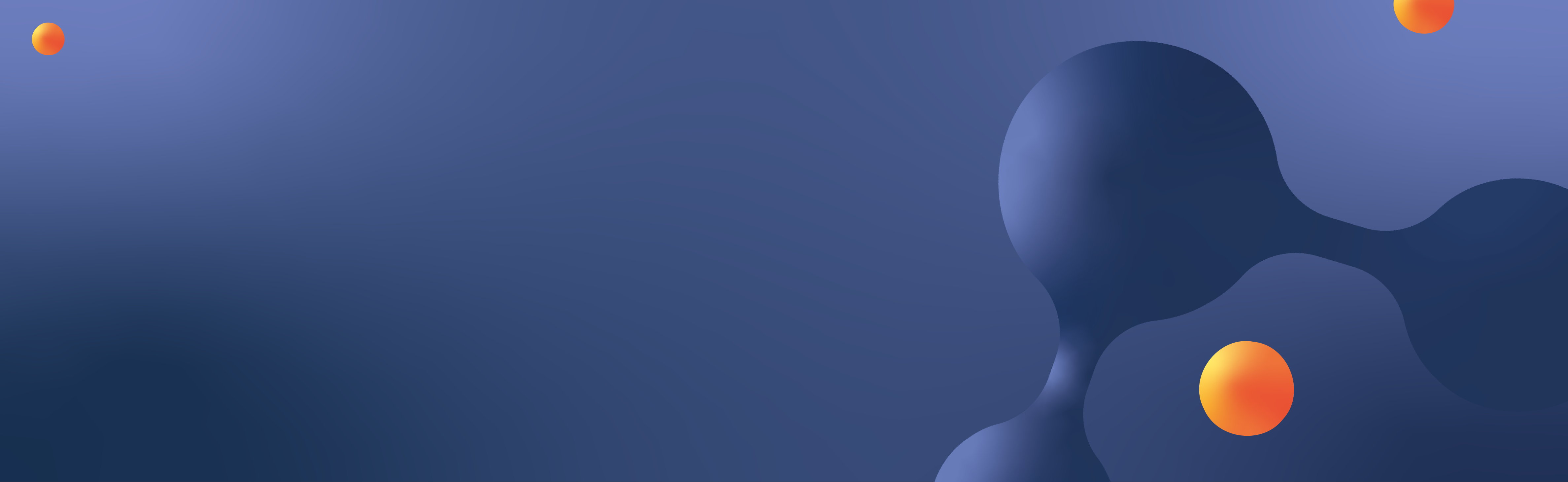
Gain control over what status options are shown to users when they are viewing a ticket.
What are Status Workflows?CloudRadial’s Client Services Automation includes a feature named “status workflows”. This CSA feature is designed to encourage the construction of custom ticketing options that will appeal precisely to your clients. Status workflows offer sophisticated options for ticket approvals, routing, and escalation. This client portal feature can be used in a considerable variety of cases, ranging from simple actions to multi-step workflows between departments, and even organizations.
Are you looking for a way to get your clients to use their client portal features with greater perception, adoption, and enthusiasm? Status workflows are features that your clients might not ever know about, but once they start using this CSA feature, its versatility and ease will have them wondering, “hey, I wonder what else I could be doing with this portal?” Here is the nitty-gritty on how status workflows will draw your clients into wanting to use their client portal, and discover its CSA features more and more.
.png?width=403&name=MicrosoftTeams-image%20(12).png)
Depending on the PSA you’re using, you’ll be set up with up to three pre-set status workflows. To find these status workflows, go to Partner > Settings > Status Workflows on the right-hand Configuration column. The pre-sets will be listed as one of the following:
One of the first things you will want to address in status workflows is how they will each be used. A number of possibilities are available here from “PSA status", which is the status that the ticket is set to (this must match an existing status in the PSA, and is case sensitive), to “Set Priority”, which enables you to set the priority of the ticket based on the priorities that already exist in the PSA, to “Show/Exclude when ticket has one of these PSA Statuses:” which allows you to fine-tune when a status shows or when it doesn’t show to a certain group of users. You can even trigger this CSA feature to function only for specific users within a user group.
Thanks to CloudRadial’s VP of Product Strategy, Ricky Cecchini, we have some additional intel on some of the best practices to put into place when using Status workflows:
These are core actions that should be available for every user. They're a great way to improve client experience by giving your users more power over their interaction with the service desk. Plus, having these options available can mean closing more tickets from the client side, which reduces the burden on your service team. This is definitely a win-win practice for everyone involved.
Escalations can be key assets in your status workflows, especially when it comes to making your client decision-makers happy. Including a status workflow option to escalate tickets to a higher priority from within CloudRadial makes it more worthwhile to go to the portal (which also increases overall portal perception and adoption). And, as a tip - make sure it's only set to be available to those with Admin (or some kind of custom) user group access. You don't want everyone to be able to launch their tickets to the highest priority on a whim. Keep this trick tucked away for use when it is of greatest benefit to everyone and is only executable by the leadership team or other teams as needed.
Not everyone is going to fit the mold of your status workflows. While you may have a globally defined set of options, certain clients may have their own needs (like custom escalation processes, or different boards/queues to route to). In these cases, be sure to build their own status workflows from within Partner > Clients by selecting the client and using the "Status Workflows" tab. From there, you can select "Import", add the global status for that client, and make any tweaks from there. Note that doing so will cause that client to only follow the status workflows listed under their company profile, so customize within your client portal with care.
.png?width=346&name=MicrosoftTeams-image%20(11).png)
In addition to demonstrating the MSP’s commitment to the customization of these for their clients, the extent to which you are willing to do so shows that you are committed to the specific needs of each client. This shows the ease of using status workflows in a manner that best suits each individual client, in addition to encouraging your clients to use their portal instead of trying to contact you in any other way. The more you expand the portal’s options as attractive to clients, the more likely they are to use it instead of calling or emailing you. This makes status workflows an optimal feature for both MSPs and their clients alike. You can find more details in our Knowledge Base here.
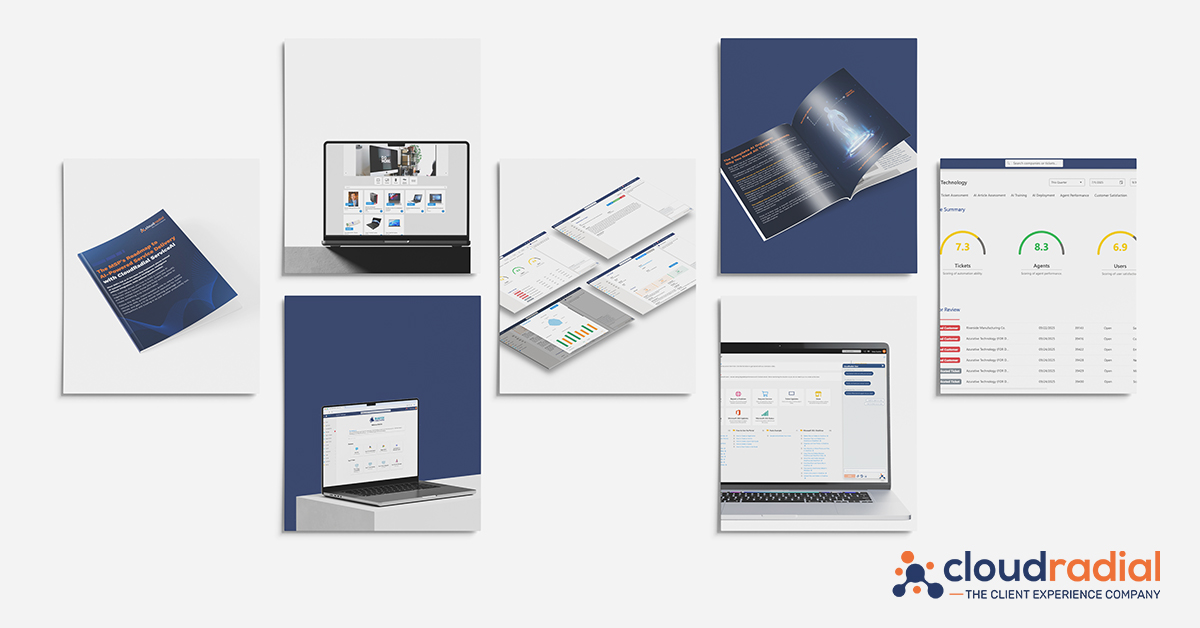
As we close out 2025, it's clear that this was CloudRadial's most transformative year yet. We didn't just release new features—we fundamentally...
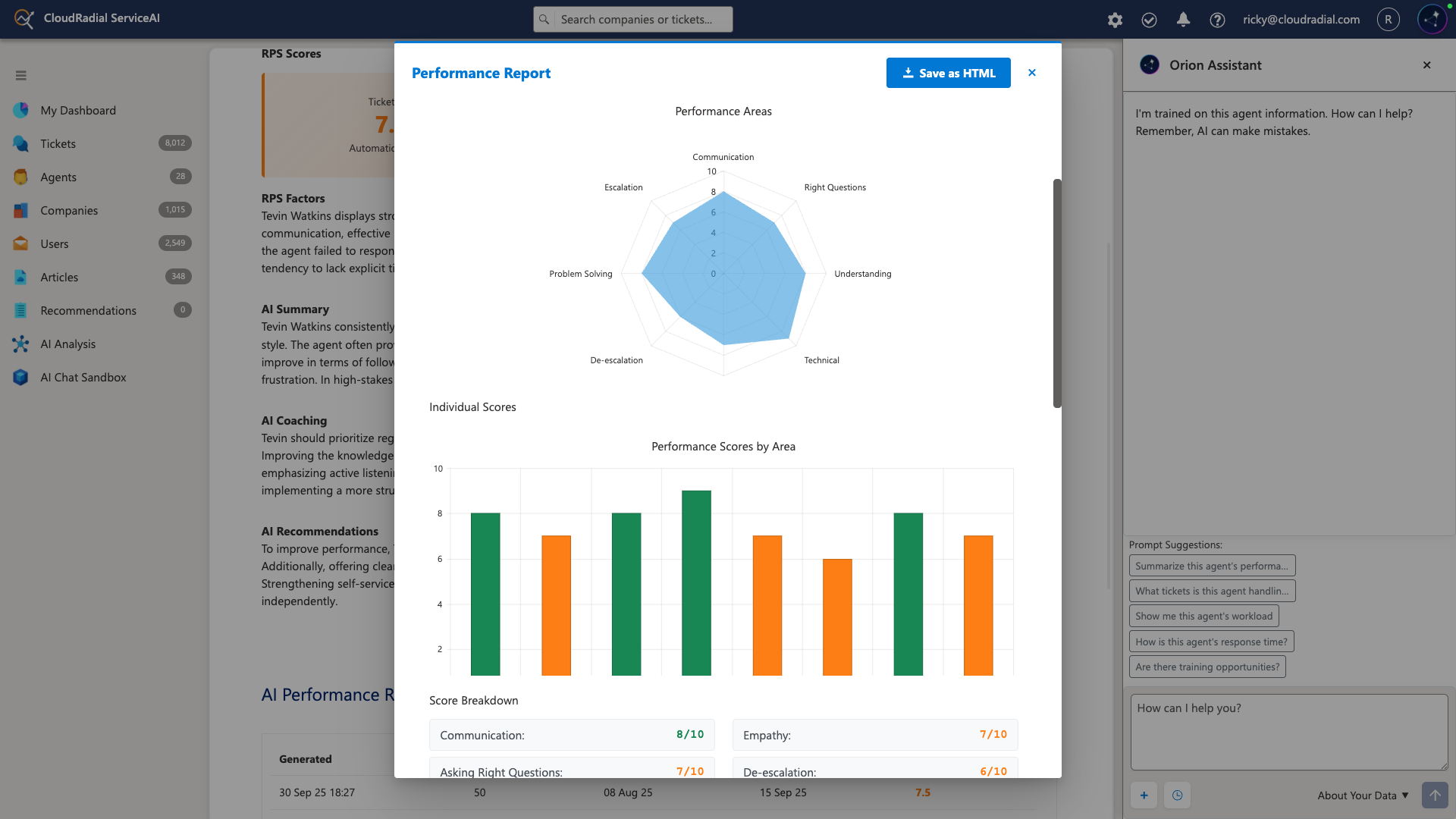
Your service desk manager pulls up the dashboard and smiles. Response times are down 35%. Tickets per technician are up 22%. Documentation time has...
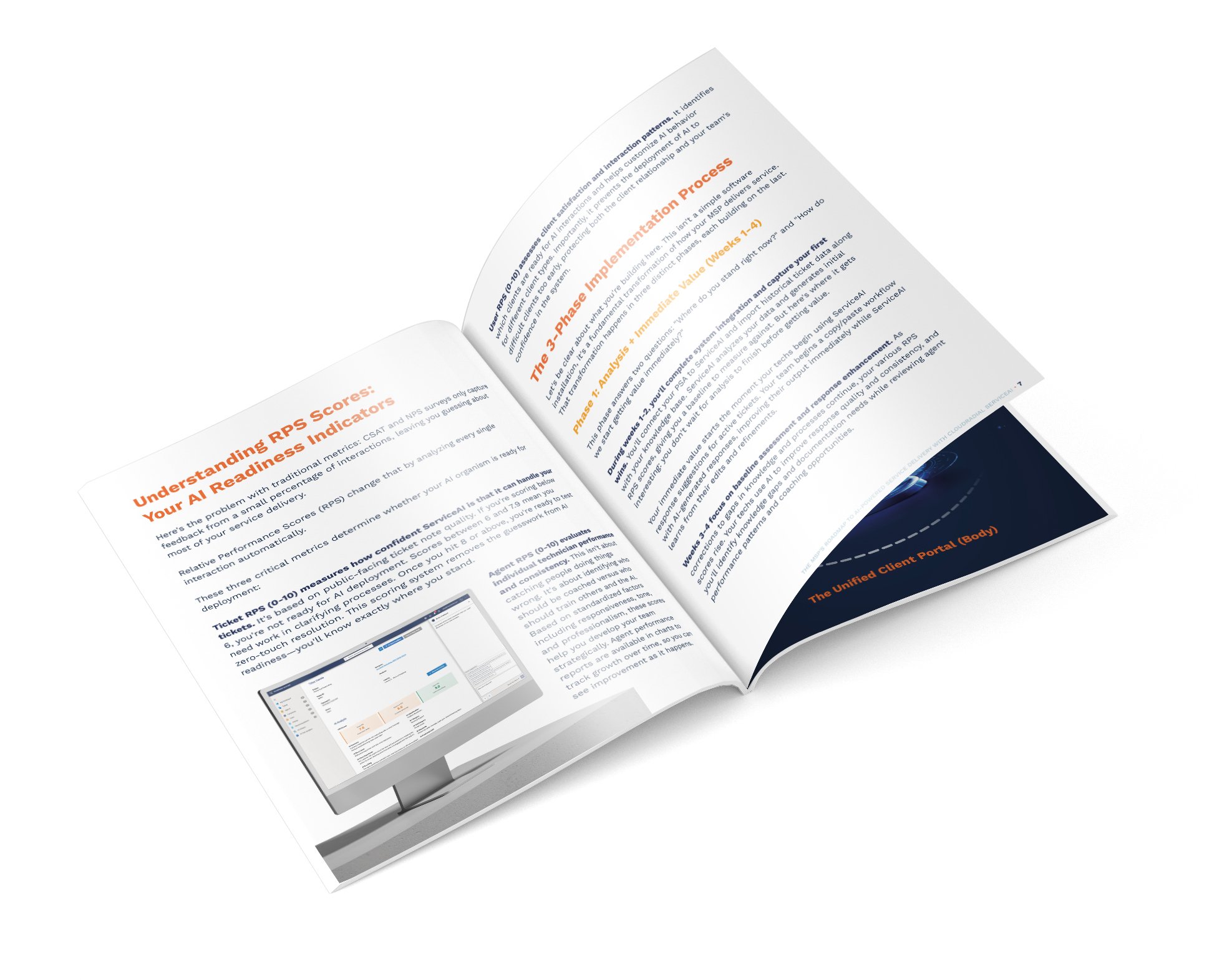
Most AI implementations fail because they're treated like software installations instead of business transformations.