CloudRadial 2025: The Year MSPs Stopped Experimenting with AI and Started Transforming
As we close out 2025, it's clear that this was CloudRadial's most transformative year yet. We didn't just release new features—we fundamentally...
Get everything you need for the ultimate client experience
Enterprise-grade infrastructure with the flexibility MSPs demand
Perfectly tailored AI that knows your specific MSP

Build your own Shopify-like store with your PSA products & distributors
Have clients to submit tickets directly to your PSA, freeing up your team's time
Pre-triage and route tickets correctly with the help of AI
Deliver instant, accurate answers that can help achieve zero-touch resolution
You'll learn things like how to add revenue without adding cost, MSP best practices, and how to master client management.
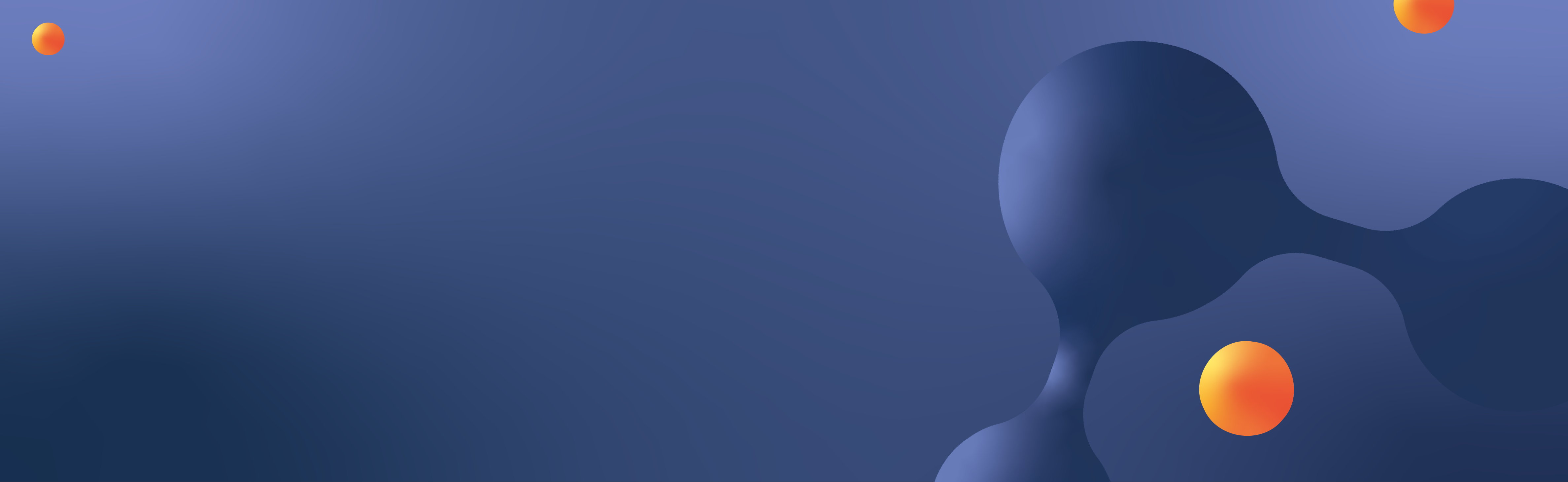
If you’re already running assessments for your customers or even thinking about running assessments, you should consider putting those into CloudRadial.
By having assessments within your client portal, you make it easier to open communications with your clients about their results and the next steps to take.
Today, we’ll look at how you can add your assessment questions into CloudRadial and run them at scale.
Assessments are a somewhat manual process compared to the other automated processes that CloudRadial helps the MSP perform.
The core process of running an assessment is the same for every single client – there are three total steps.
The process is started via an individual client’s Compliance > Assessments section.
Once there, you’ll first focus on creating your assessment via the +Add button at the top right. This is a manual step that can’t be avoided or pre-done for any client; it must be done individually.
Once this assessment container is created, you have three ways to add questions to it.
Below, we will cover the three ways to get assessment questions loaded into your container.
Once the assessment container has been created, you can add questions to it directly via the 3 blue-dot menu found to the right of the assessment. After selecting those dots, you’ll want to Edit the assessment and add questions via the Questions tab at the top, from the +Add button.
Because the assessment tool can be used in various ways for wildly different purposes, there may be more fields that you need. Remember, don’t get overwhelmed by the options – stick to only what you need.
For most MSPs, the second tab (Format) is the most important – this is where you define the question you’re asking, what category it falls under, and the possible response types.
Each tab has its own function, listed below. The first 4 relate to the question, while the last three are strictly related to ticketing details (if you choose to open a ticket from CloudRadial to address the question).
|
Details |
Add notes to the question, flag it for attention, and assign a specific person to it. |
|
Format |
Determine what the question is and what the potential responses to it are. |
|
Risk |
Explain the reason you’re asking the question as well as the non-compliance risk(s). |
|
Remediation |
Explain a brief plan of how to fix the issue, potentially with costs associated. |
|
Routing |
Choose where a ticket would go if it were opened for the assessment question. |
|
Checklist |
If supported by your PSA, adds a list of to-dos for |
|
Script |
Attaches an MSP-generated ticket, if built into the question. |
Building the questions in CloudRadial can make for thorough assessments overall but depending on the volume and complexity of questions, it can take a long time.
This method is far more common for those who already have assessments or want to import/manage them at scale.
If you have an assessment with questions written, you can import it straight into CloudRadial via the Import Assessment button in Compliance > Assessments for a given client. Selecting the button will ask you to name the assessment container and choose the Excel file to bring in the questions.
In either case, it’s not a bad idea to read the support article that explains how each field works. The Excel format itself matches the same fields that you’d get if you filled it out via the CloudRadial UI, but the open-cell format will help you manipulate data at a much faster rate.
In truth, this method is slightly different than the other two because it creates the assessment for you as you import the file in – no need to create one manually and then add an Excel file.
Methods #1 and #2 assume that you’ve got a custom assessment that needs to be tweaked to your specifications. However, there are plenty of use cases where MSPs are running off the same guidelines to run the assessment (such as in compliance assessments).
In these cases, it’s best to consult CloudRadial’s community (specifically, the assessment section) to check and see if someone has already created the question set(s) you need for your assessment. Some even come pre-loaded into your sample content within your portal.
You’ll either be able to add those into your portal via an Excel file as mentioned in method #2 or via a CloudRadial ZIP content package. In either case, much of the work is done for you!
Learn how to import content from CloudRadial ZIP files by clicking here
This step is more scalable than the other two but requires a bit more coordination.
The ultimate goal here is to get your templated questions into the Templates tab in Compliance > Assessments in both scenarios. This tab serves as a repository of templated sets of questions that you can drop into any assessment containers when necessary.
If you pushed out the ZIP assessment packages, the question set(s) would show up in this section.
With Excel files, it’s recommended that you add your questions into the Templates tab using essentially the same processes mentioned above in method #2.
In essence, you’re putting your questions here so that you can re-use them for later assessments.
If you add in an Excel file, it’s recommended that you save the question set(s) back to an existing Content package for distribution to other clients using the Save As function. If you want to save it and do not have an existing content package, you can go back to Partner > Content and make an empty one.
This entire process of “templatizing” questions is better for you overall. The goal is that when you go to create an assessment, you can simply drop in templated question set(s) to fit your needs.
That may be one giant string of questions, or it may be several smaller packages. Some prefer the latter because it leads to more precise assessments that only ask questions relevant to that specific client.
Once you’ve locked in your pre-built assessment questions with either the ZIP or Excel method, you’ll need to load them into your assessment container.
When in Compliance > Assessments, use the 3 blue-dot menu next to your assessment and use the Add Template option to add in the questions from a template.
You’ll have the option of adding the questions in once or multiplied by the number of endpoints, servers, or users. Use your discretion to determine which is needed based on the nature of the assessment.
Once you’ve loaded in the questions inside the assessment in any of the 3 ways above, you’re ready to run it. Select the 3 blue-dot menu by the assessment you wish to run and then select the Run option.
This will generate an “attempt,” or a run of the assessment.
Rather than having you create multiple duplicates of the assessment for each attempt, CloudRadial uses the Run system to keep things more organized. Creating a run of an assessment will show the name of the assessment followed by the date it ran.
Once the run has been created, you’ll simply select that assessment run and get taken to the UI itself of where to complete it. From here, you’ve got 3 main tabs to contend with:
In all three instances, the amount of effort/detail you put into creating your assessment will directly affect the richness of the details found within the three tabs.
See it live: watch how an assessment gets ran from start to finish here
There’s no sugarcoating it – assessments are one of the most challenging (and useful) features within the CloudRadial portal. However, mastering them directly correlates to more revenue opportunities, better compliance tracking and overall improved transparency with your clients.
There are a few additional tips and tricks that weren’t covered in this article (such as updating assessment from an Excel file or archiving assessments), but these three steps are the most important steps to getting assessments set up.
Get started with assessments and see their potency for yourself – or reach out to a CloudRadial expert via support@cloudradial.com to get help with it.
Need an assessment project done? CloudRadial’s Jumpstart program helps you get it done right.
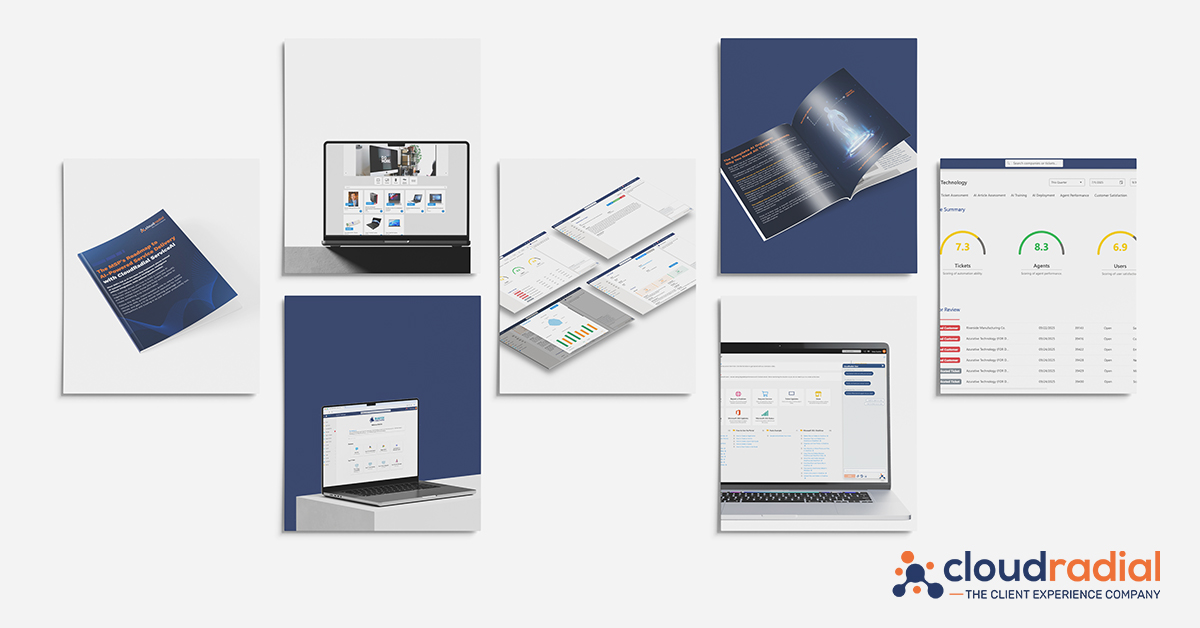
As we close out 2025, it's clear that this was CloudRadial's most transformative year yet. We didn't just release new features—we fundamentally...
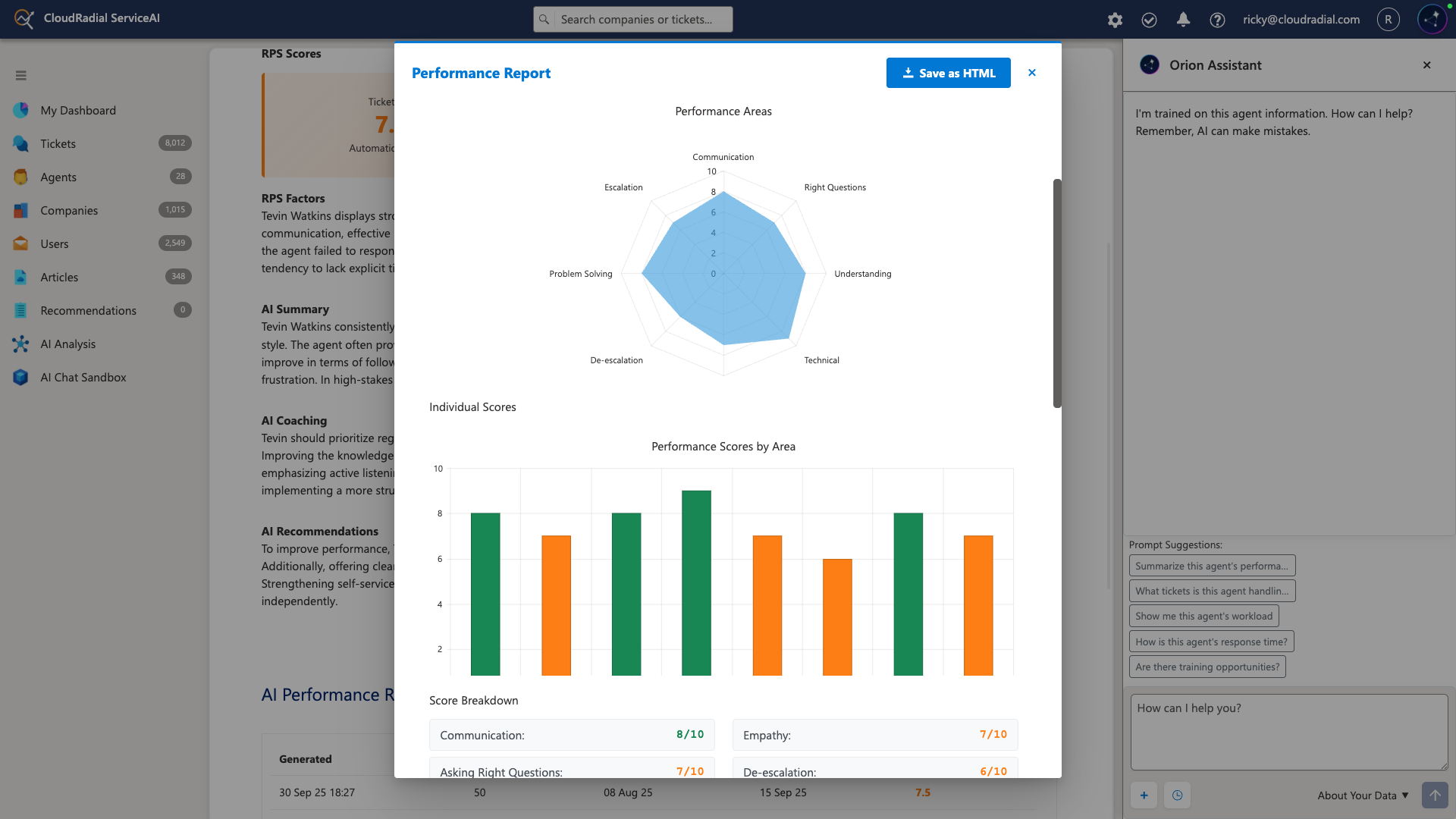
Your service desk manager pulls up the dashboard and smiles. Response times are down 35%. Tickets per technician are up 22%. Documentation time has...
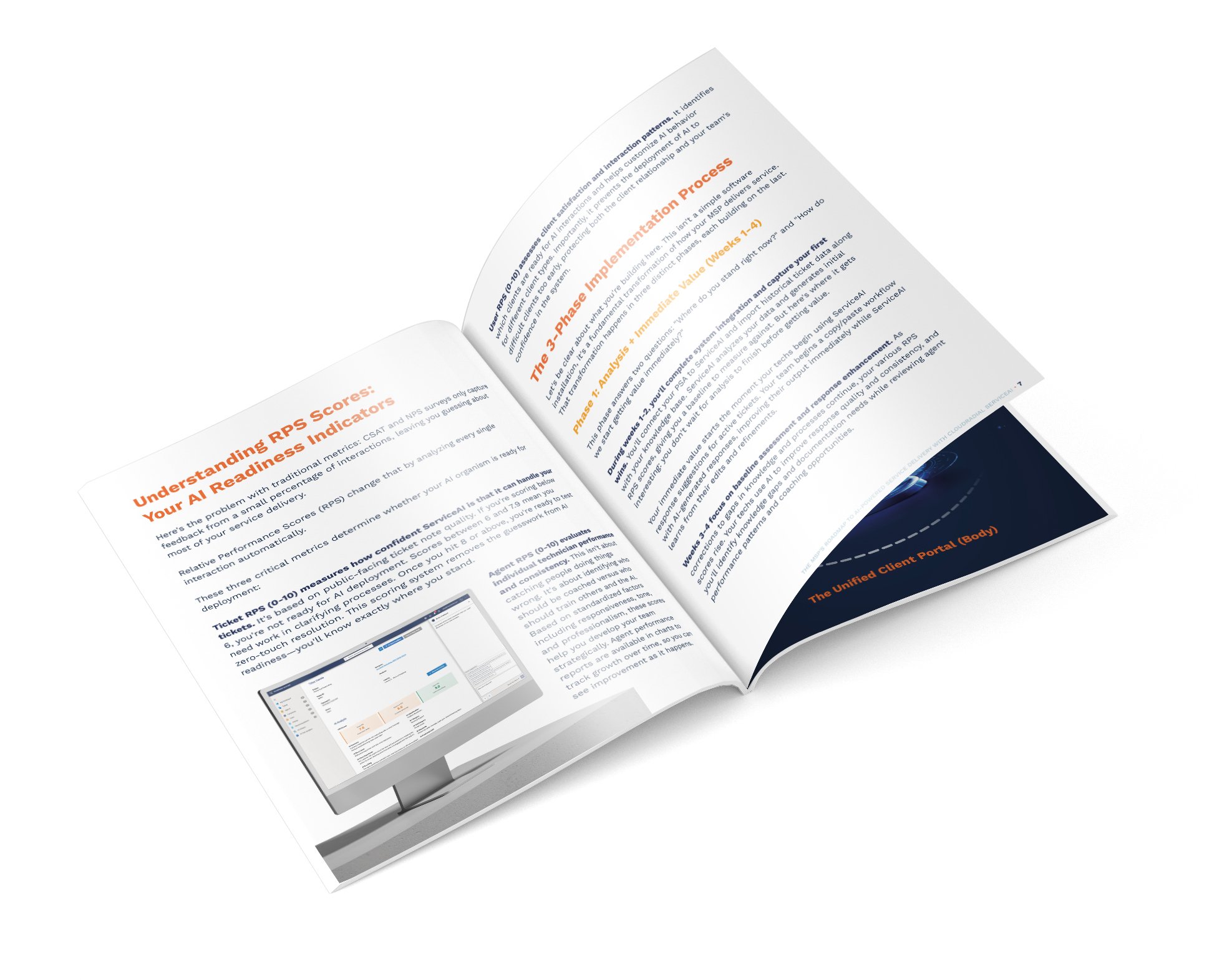
Most AI implementations fail because they're treated like software installations instead of business transformations.